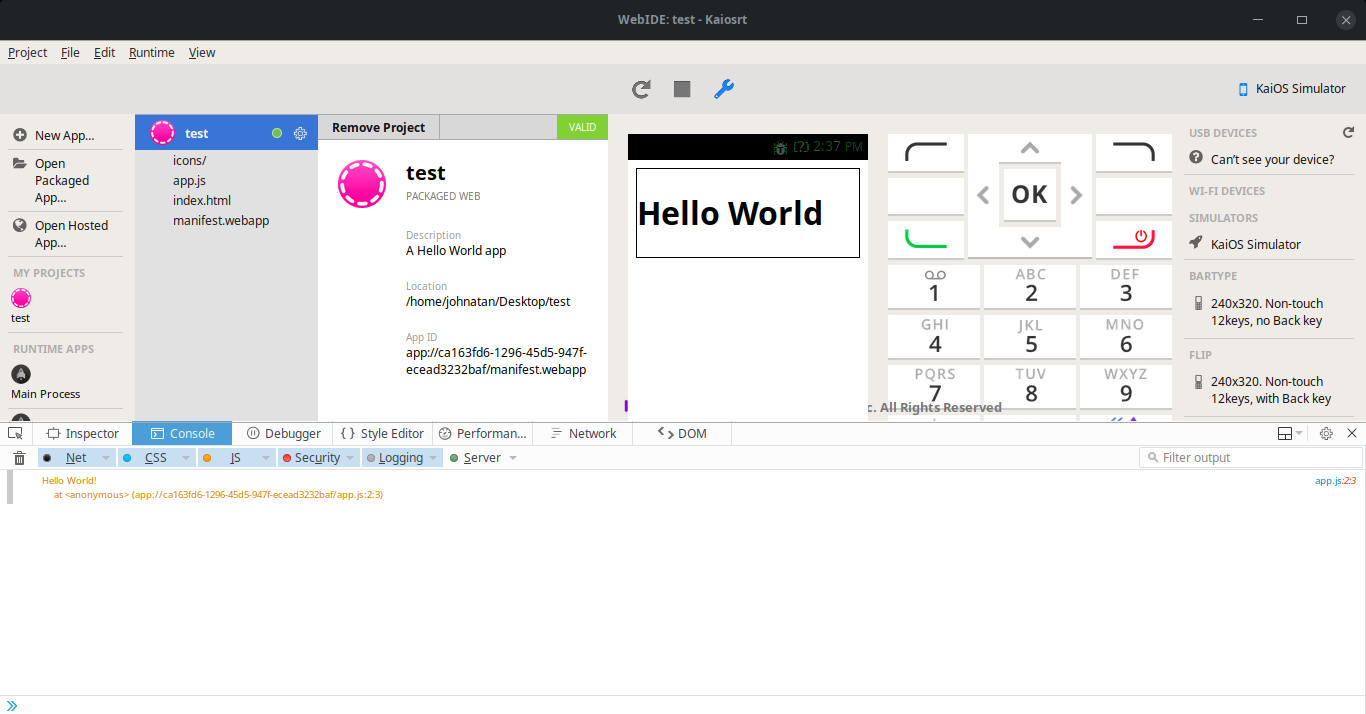Simulator
The simulator lets you run Gaia and Web apps in a Gecko-based environment somewhat similar to an actual device. It doesn't emulate device hardware, so it's not adequate for testing device APIs and it isn't a replacement for testing on actual hardware. It can, therefore, be useful during the development of your application, or while working on the application user interface itself. This article covers downloading of the simulator, as well as how to use it.
Resources
Release information
Revision: kaiosrt-v2.5-ubuntu_Sep19 (Sep. 2019)
Release note:
- Support Ubuntu.
- Embed adb in simulator debugger feature and support debugging device with simulator.
- UI modification.
- Screenshot function supported.
- Fix app uninstall function(from option menu).
- By design:
- Only support system and basic app (Settings) for development.
- Only support PC keyboard to type text, can’t input text with keypad.
- Hardware related function not supported, ex. BT, Modem related, GPS, etc.
- In web view design, developer can click on device screen to focus and scroll. In native view, developer can use D-pad to go up/down/left/right.
Known issues:
- Contacts function is not working.
- When device is become black and no response, click on device screen to wake it up.
Launch KaiOS Runtime (Kaiosrt) app
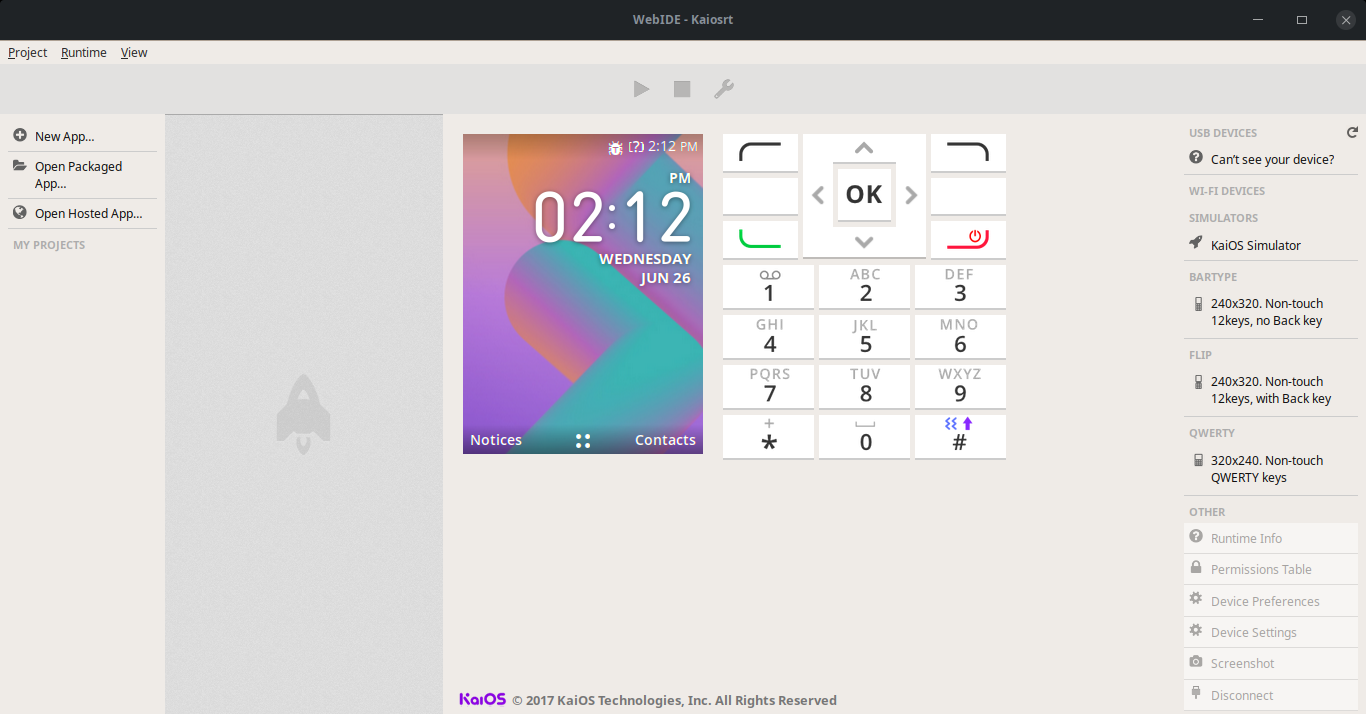
Linux
- Unzip the
Kaiosrt_ubuntu.zipfile first - Enter the kaiosrt folder
- Run
kaiosrtfile
Create a new app
With Kaiosrt opened, click on New App... on the left side
Choose a template and name your project
Name the project and select the folder to save it
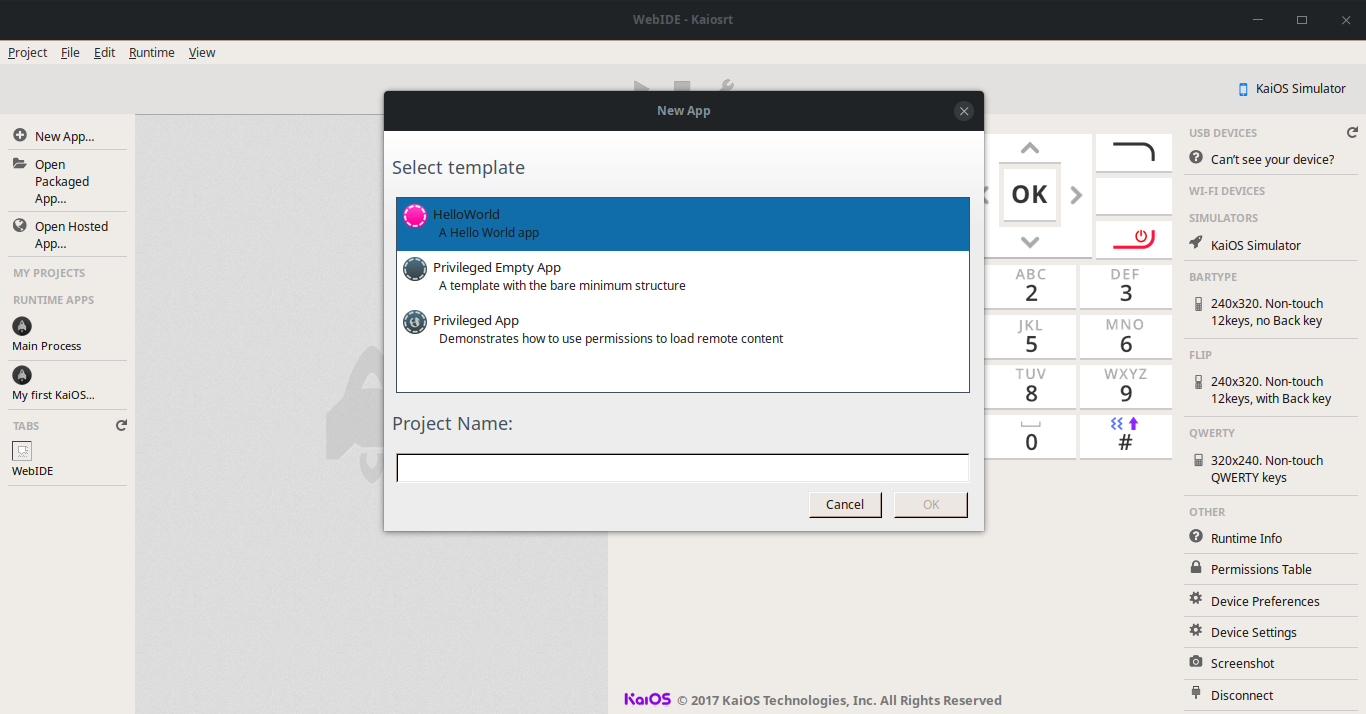
Install and run the app
- After app is created, click on the Install and run button (the play icon at the top of the Kaiosrt window)
Note: Dont forget to press the Simulator option on the right hand side of the screen to make the play icon clickable
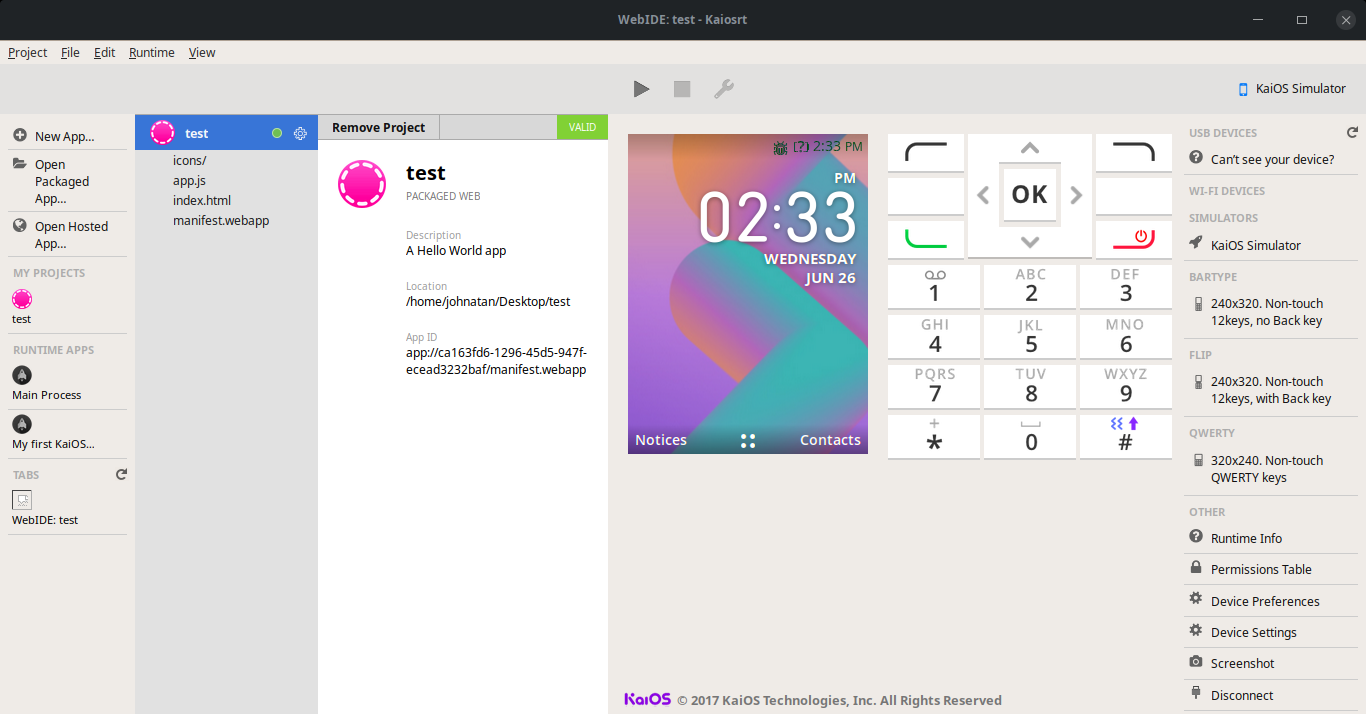
- Kaiosrt will be updated as below
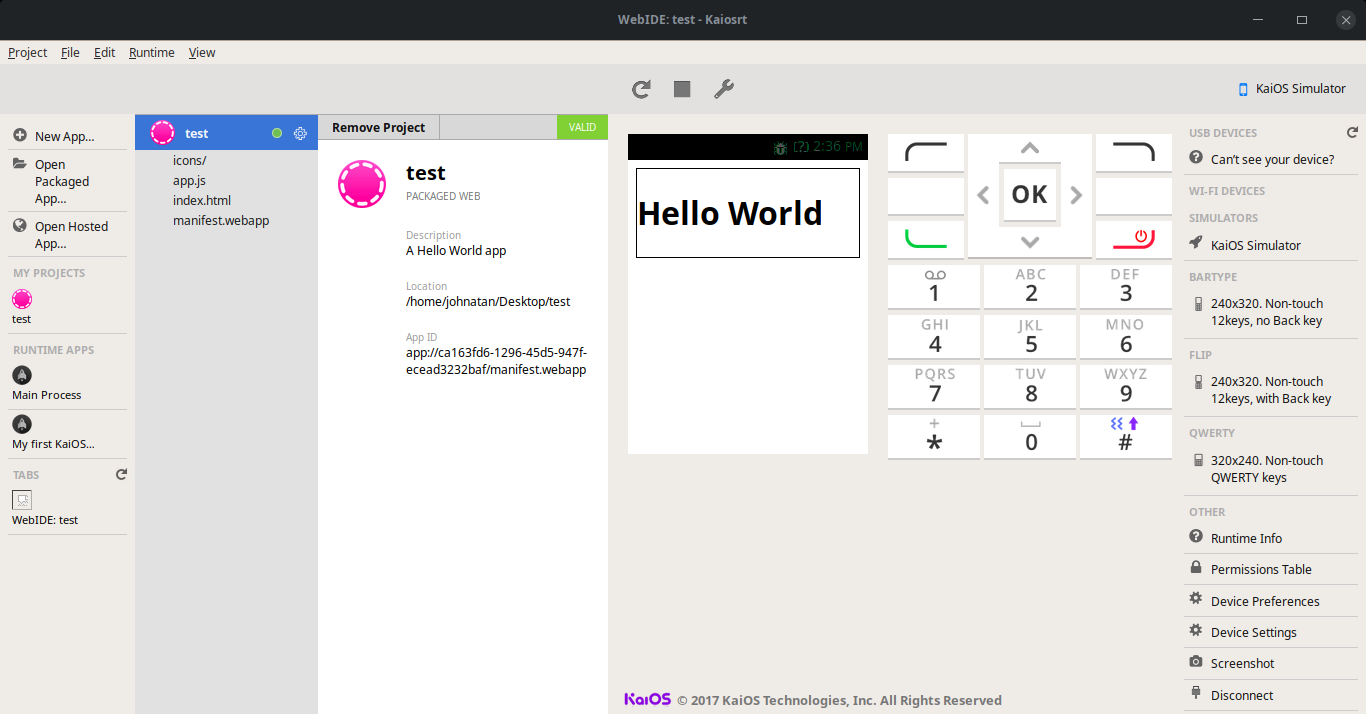
Debugging runtime apps
Click on the Debug App button (the wrench icon at the top of the Kaiosrt window) and the console panel will show up below it