Develop using Construct
Games for KaiOS using Construct
In this document, you’ll learn the requirements and guidelines for porting your Construct apps to KaiOS. This document is only for Construct 3 software and it provides Construct 2 and Construct 3 runtime.
Construct Sample App Link
Background of Construct
We have added reference games on GitHub. The games use hardware keys for gameplay and has KaiAds SDK integrated.
Construct's official website: Construct 3: Game Making Software
Key highlights:
Developers can use one Engine to publish their apps to different platforms (JS) including KaiOS.
- Game Engine Software with Online editor.
- Game logic is created without writing code
- Build with Multi-Platforms (E.g. HTML5, Android, iOS, FB, Windows, ...)
- 2D and animation support
- Rapid workflow (Doesn't need any dependencies)
- Debug & Testing tools available
The quick start guide:
- Construct 2 Developer Manuals: Construct 2 Online Manual & Documentation
- Construct 3 Developer Manuals: Construct 3 Online Manual & Documentation
Tecnhical Documentation
Note: KaiOS 2.5 can ONLY support Construct 2 Runtime and KaiOS 3.0 can ONLY support Construct 3 Runtime. Please do not use Construct 3 Runtime to build apps for KaiOS 2.5
Fix Screen Scrolling
There is a minor bug when the user presses the UP key. The screen will scroll down around 2px and a black bar at the bottom.
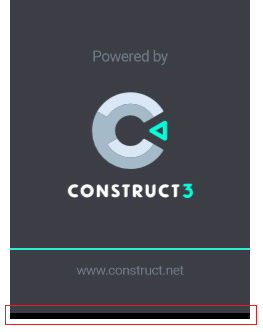
To fix this issue, you should add “height: 100%;” in the style.css after exporting the game. After fixing, the issue will resolve.
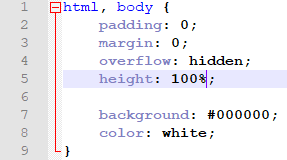
Sprite Sheet Size
We recommend the sprite sheet size sets to 1024 instead of 2048 to prevent some unexpected issues that do not show the textures.
Softkey
As Construct does not support Softkey left and right in the KaiOS device, we recommend you use ‘1’ and ‘3’ instead of Softkey left and right.
Integrating KaiAds SDK
Register an account on our Publisher portal to get your unique Publisher ID.
There are two ways (KaiOS App & Web Integration) to integrate KaiAds.
To change the configuration, locate your game folder and change the index.html. Uncomment one of the scripts and switch between local and online versions.
Test your application in the browser If you want to test your application in the browser before building, you can click the play button and select either ‘Preview layout’ or ‘Debug layout’. It will automatically pop out a new window for you and run the application with debug details.
// For KaiOS app (KaiOS device only)
<script src="kaiads.v4.min.js"></script>
// For web integration (KaiOS device or Browser)
<script src="https://static.kaiads.com/ads-sdk/ads-sdk.v4.min.js"></script>
Test your application in the browser
If you want to test your application in the browser before building, you can click the play button and select either ‘Preview layout’ or ‘Debug layout’.
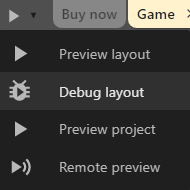
It will automatically pop out a new window for you and run the application with debug details.
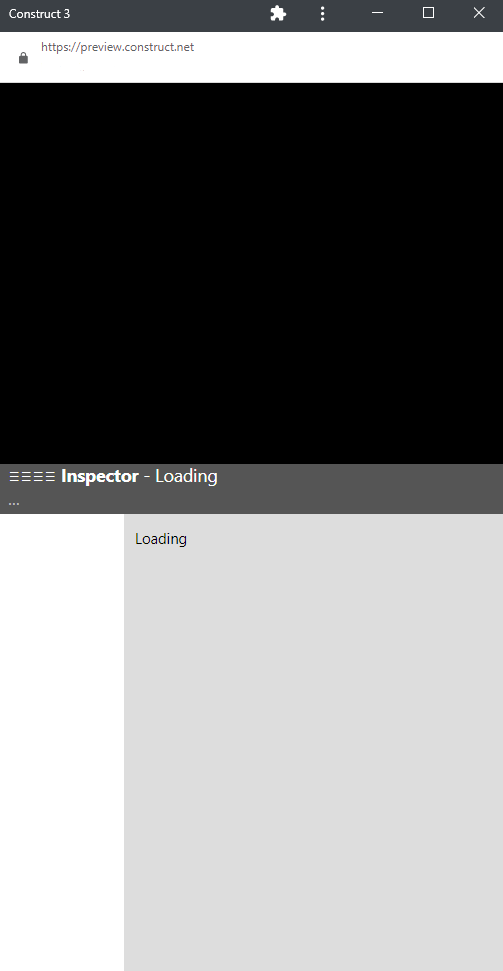
Installation of your application to KaiOS
- Export your games
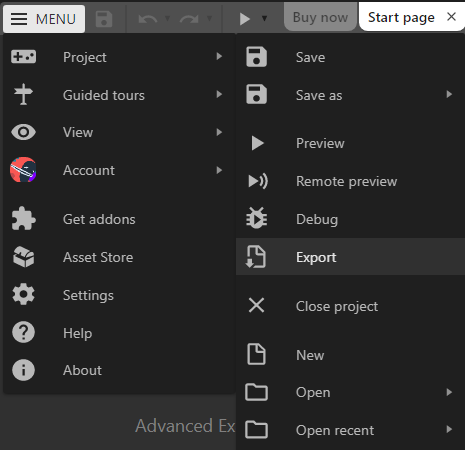
- Choose “Web (HTML5)”
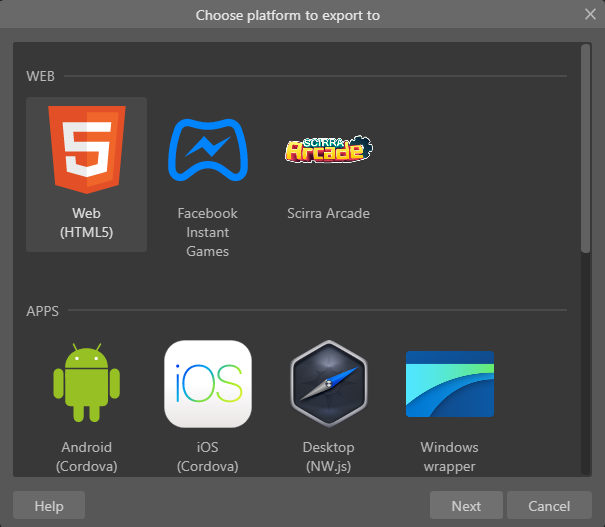
- Choose your export options
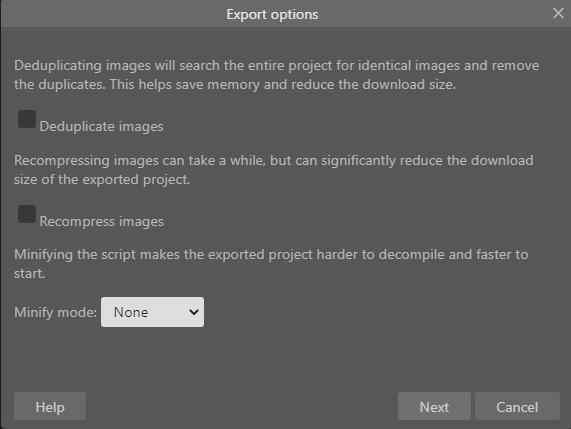
- Add the following files into your game folder(Please replace your own icons in the ‘assets’ folder)
- Submit your app to the Submission Portal