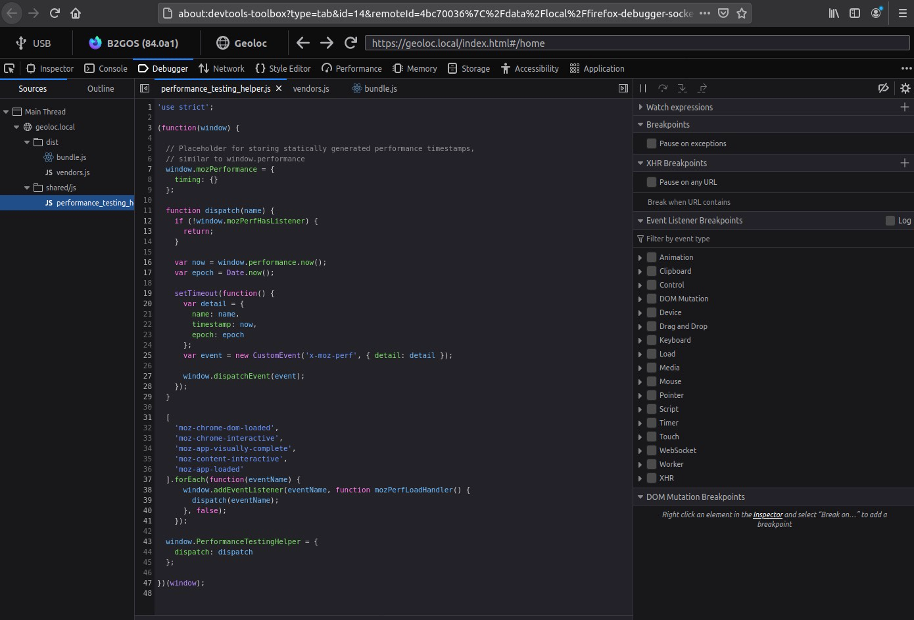Version: Smart Feature Phone 3.0
Run and debug your first App
Install App via appscmd
Verify device information
adb devices
adb root
Download appscmd
Verify appscmd
Before you use it, you can change the name of the binary file to appscmd
- MAC
cd appscmd
mv appscmd-x86_64-apple-darwin appscmd
chmod +x appscmd
./appscmd --help
The output should be like below
appscmd 0.3.1
Manages apps installed on a b2g device, simulator or desktop.
USAGE:
appscmd [FLAGS] [OPTIONS] [SUBCOMMAND]
FLAGS:
-h, --help Prints help information
-j, --json Set output as json format
-V, --version Prints version information
OPTIONS:
--socket <socket> Socket path to connect
SUBCOMMANDS:
choose-install-folder Install an application via file explorer
help Prints this message or the help of the given subcommand(s)
install Install an application
install-pwa Install a progressive web app
list List installed applications
show-warnings Show warnings of non-fatal errors
uninstall Uninstall an application
wait Wait for the api-daemon to be ready
appscmd script usage
List all apps installed in device
appscmd_path/appscmd listConnect your device to your computer using a USB port, then run the following command from your terminal:
$ adb root && adb forward tcp:6000 localfilesystem:/data/local/debugger-socket
Note: You can change the port, changing the tcp value of the command (
tcp:PORT).
Install app
appscmd_path/appscmd install your_app_pathUninstall app
appscmd_path/appscmd uninstall your_app_name
Debug App via firefox
- Download firefox nightly build version
- Connect your device to your computer with a USB cable
- Verify device information
adb devices adb root - Open firefox RemoteDebugger
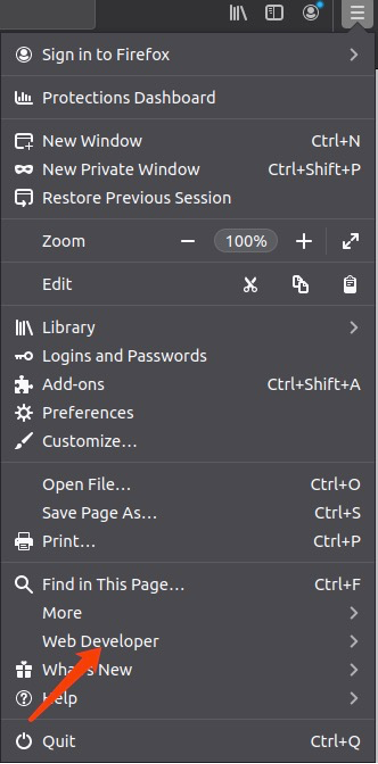
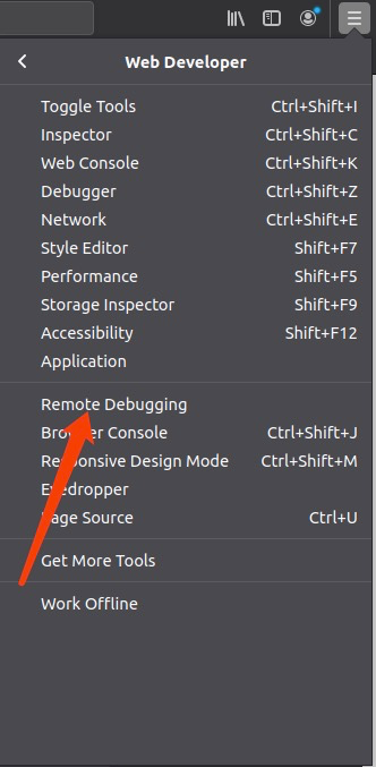
- Device should be visible in left panel of the RemoteDebugger
- Click the Connect button right of your device. The device should be connected with the Firefox RemoteDebugger
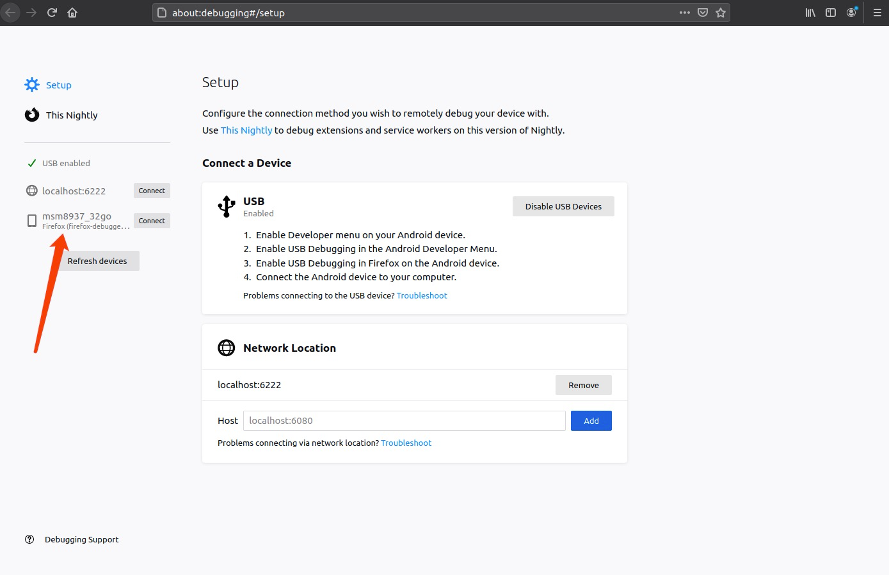
The Tabs show all apps running in device except System App, which can be found in the bottom of the page)
- Apps running in device
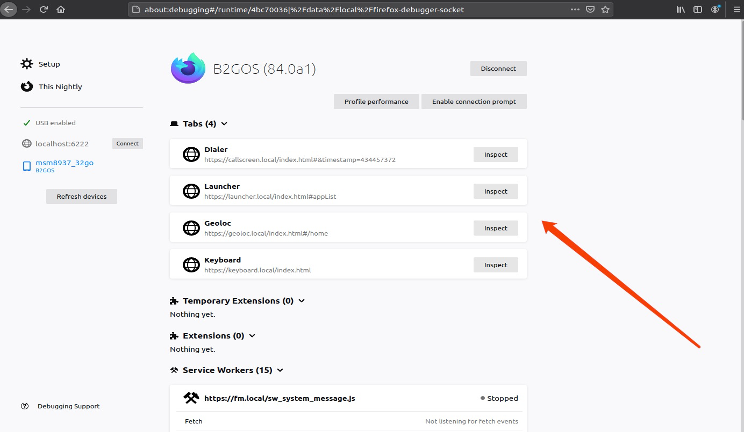
- System apps running in device
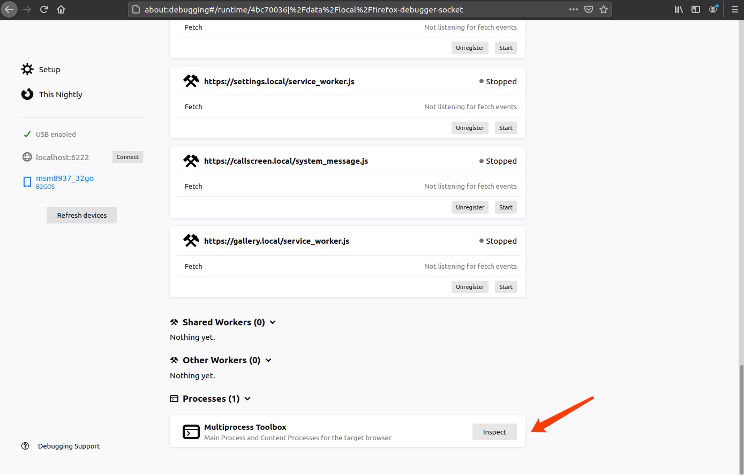
Click Inspect button will go to app. Then you can debug and modify via RemoteDebugger